
Connecting the IDS media player
Follow these simple steps to connect the Instant Digital Signage media player to your screen and internet.
Hardware
What’s in the box?
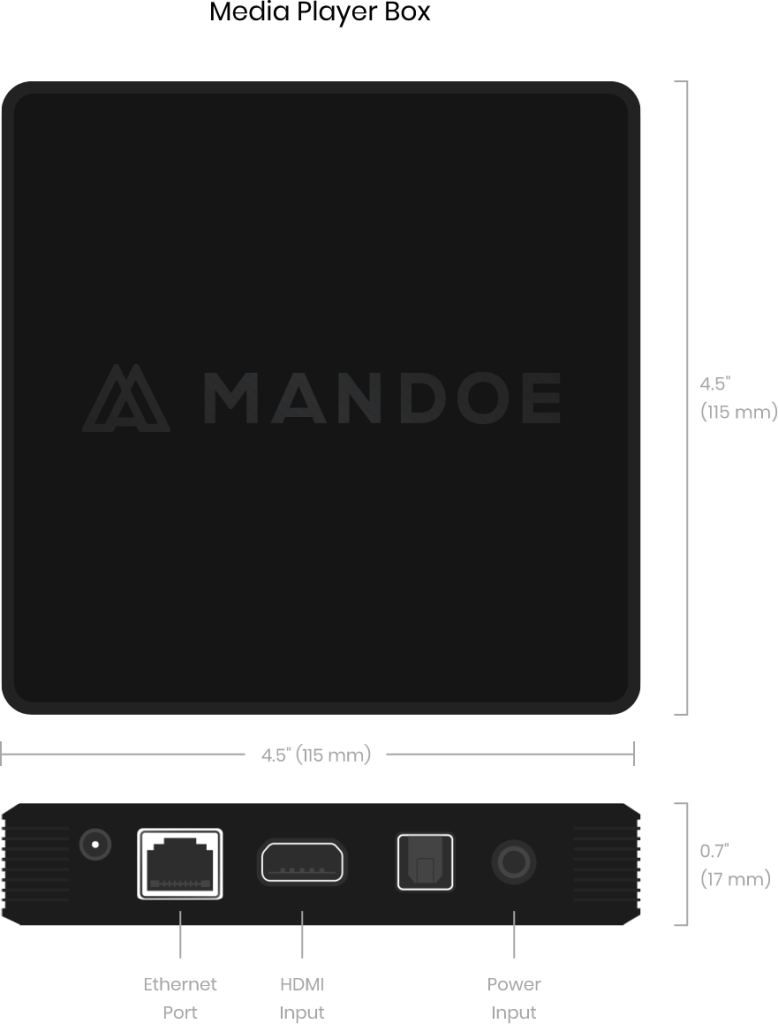
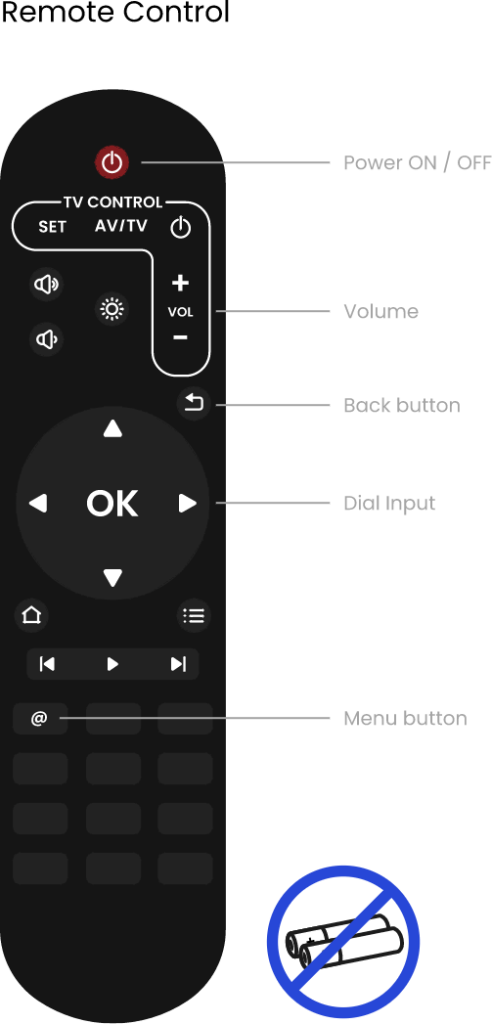


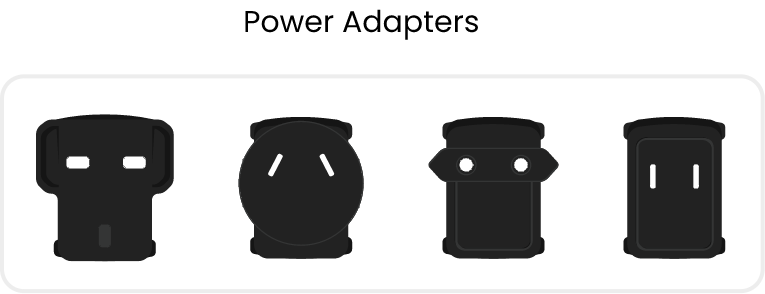

 Connect the power
Connect the power
Connect the power adapter to the media player.

 Connect the screen
Connect the screen
Connect the HDMI cable to the screen and Media Player

Connect to the Internet
There are two options for connecting the media player to the internet. You can either connect to your Wi-Fi network or using an ethernet cable.
 Wi-Fi
Wi-Fi
Using the provided remote*, follow the instructions on the display to connect to your local Wi-Fi network.
*Remote requires 2x AAA batteries, which are not included.
Ethernet
Connect your media player to your Internet modem/router.
* Ethernet cable not included.
